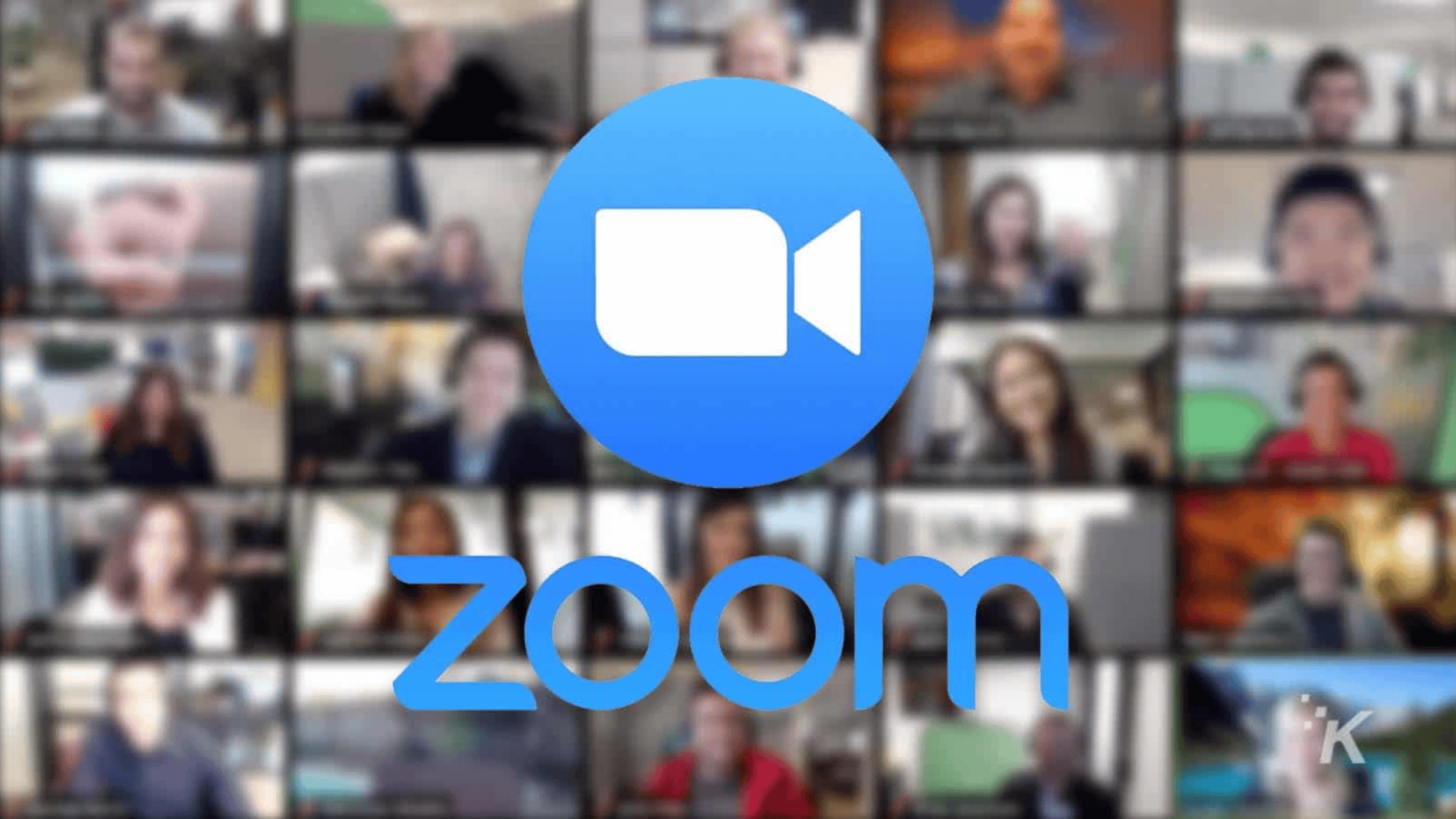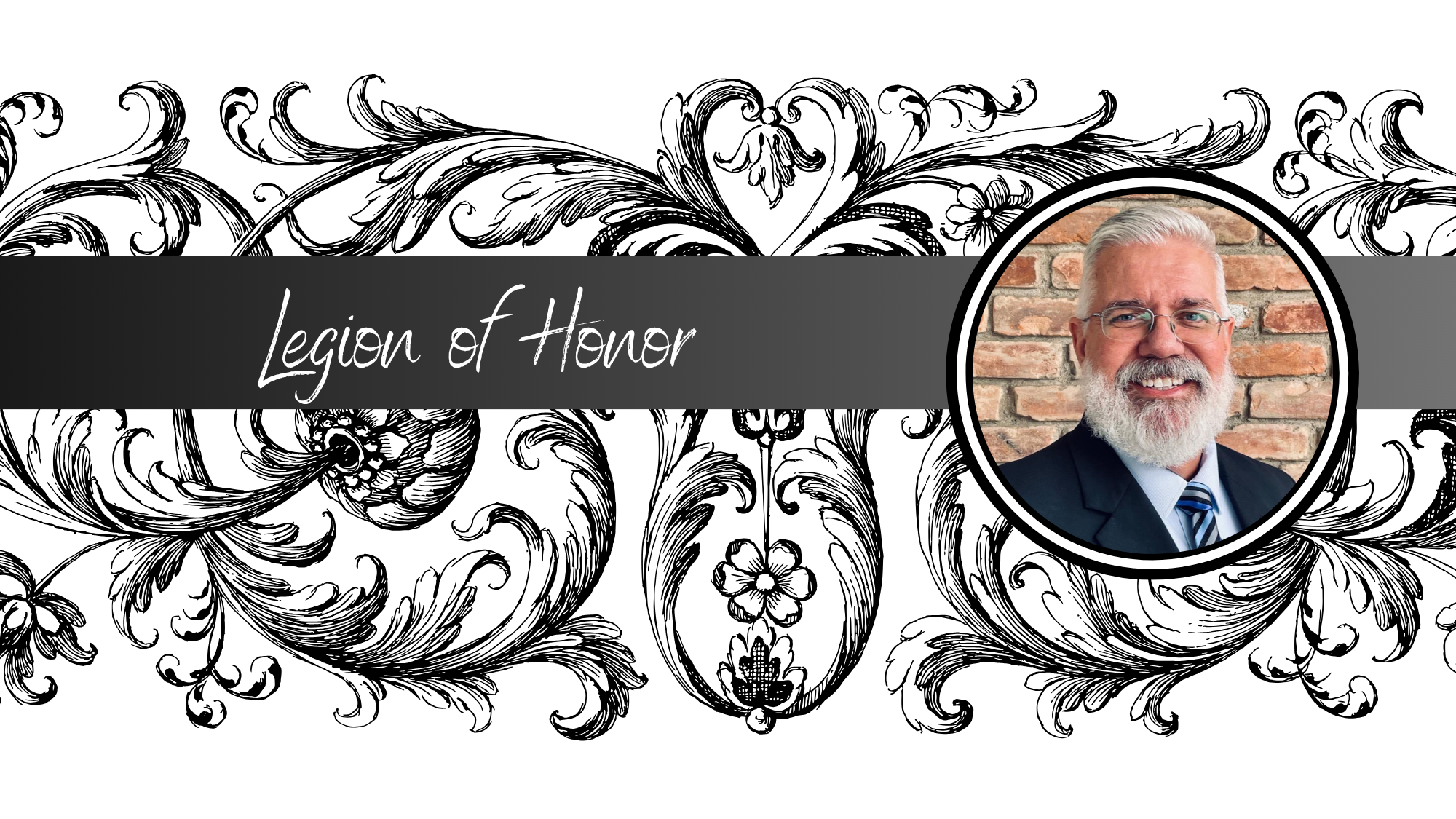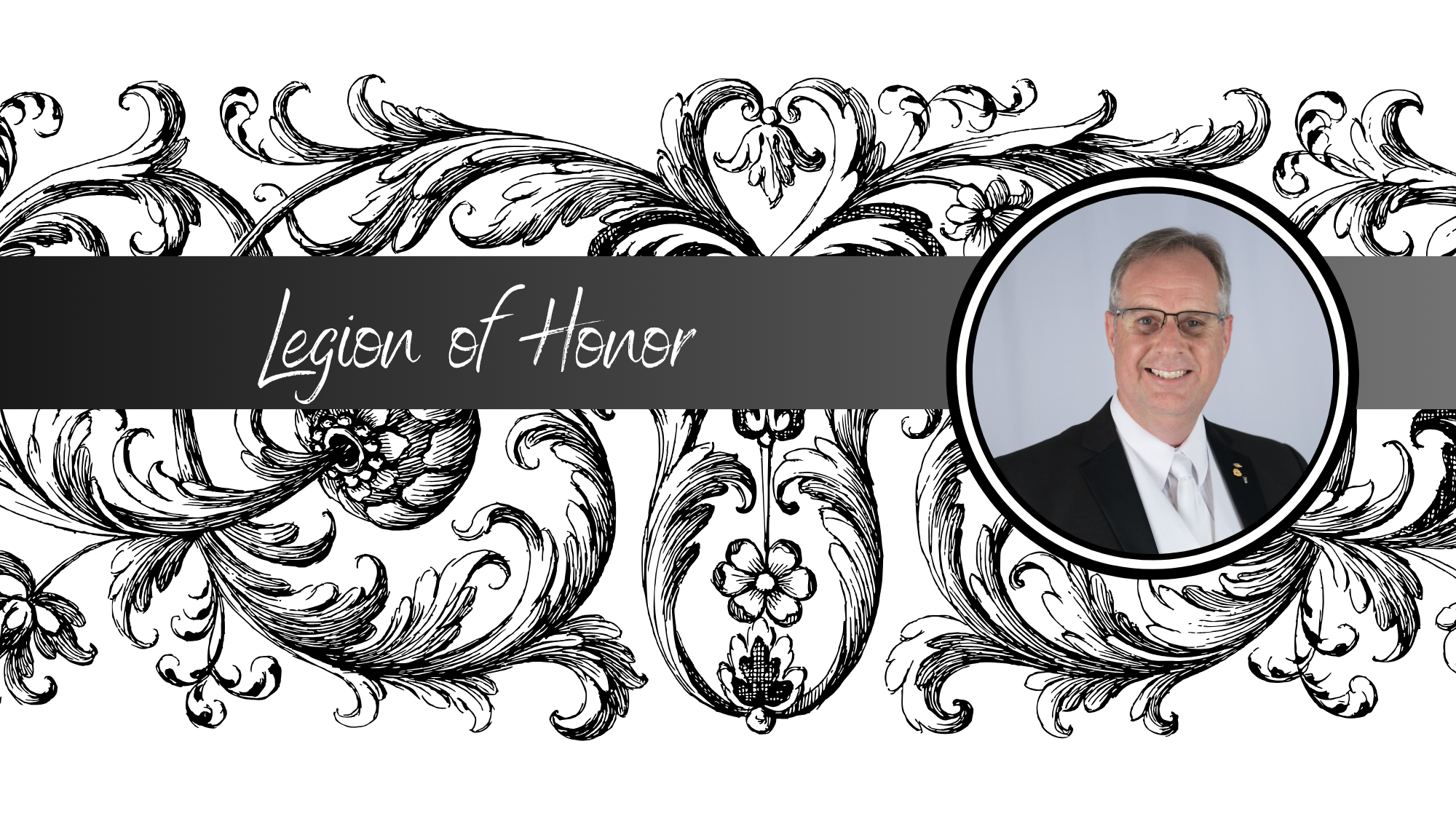During this time of school closures due to the Covid-19 pandemic, you may be feeling a lot of uncertainty. Unsure of when your school will reopen, and how to connect with your students while we are stuck at home. Fortunately, with modern technology, there are several tools for delivering instruction without ever leaving home. Be sure to check with your administration before switching to video instruction from home. Below is a list of some resources for video calls with links to help you get started with each.
Skype
Probably the best option for one-on-one video calls to anyone across the world that I have used. I recommend this option for private lessons, or even connecting with someone over a video call. Download the app for your device or computer, create an account, and then share your username with your students. Your students also need to create an account, so if they need help, direct them here: Get Skype also has more features than just video calls, so feel free to explore them here: Skype Features
FaceTime
Another great option for video calls, but it is limited to those with Apple devices. Many people have an iPhone or iPad, so this is still a good option for private lessons. I have experienced more connectivity issues using FaceTime for private lessons, so your audio and video might not always be in sync. If you find that to be the case, you can always switch to another option. To learn how to use FaceTime, go here: Facetime.
Google Hangout
Many schools use the G Suite for education so teachers and students can communicate and share work on the same platform. This might be a great time to try a Google Hangout with one, two or many students together. Hangouts are often marketed for businesses to hold video conference calls, but work well for an online gathering of a class of students. If your school is not a Google School but you have a Google Account, you can add the Hangout extension to your Chrome Web Browser.
If you use Google Hangout with multiple students, be sure to be clear what your digital classroom expectations are for students. Students may be used to behaving differently online than in your classroom, so be clear from the beginning what is ok and what is not.
Microsoft Teams
My current school is a Microsoft School, so I am familiar with using Teams as a means to give and collect assignments. However, it also has the ability to make phone and video calls. On a mobile device, touch the waffle at the top left (three horizontal lines) and then select “calls”. You can select anyone from your organization to make an audio or video call. On your desktop, select calls from the left column of icons. You can also create a group of contacts to call for larger meetings by clicking on “New group”. More information on Teams here: Microsoft Teams
As with Google Hangouts, be clear on digital classroom expectations before having your students log in.
Zoom
This is another video conferencing solution that requires a subscription for full functionality. The free version limits you to 40-minute calls with three or more participants. If your school is closed and has a free account, they have removed the 40-minute time limit. It’s more optimized for business, so it’s not quite as user-friendly to get started as the previous options. If your school doesn’t pay for Zoom, I would recommend using one of the above methods as most schools utilize Google or Microsoft for their productivity needs. Still, if you want to investigate this option, go here: Zoom.