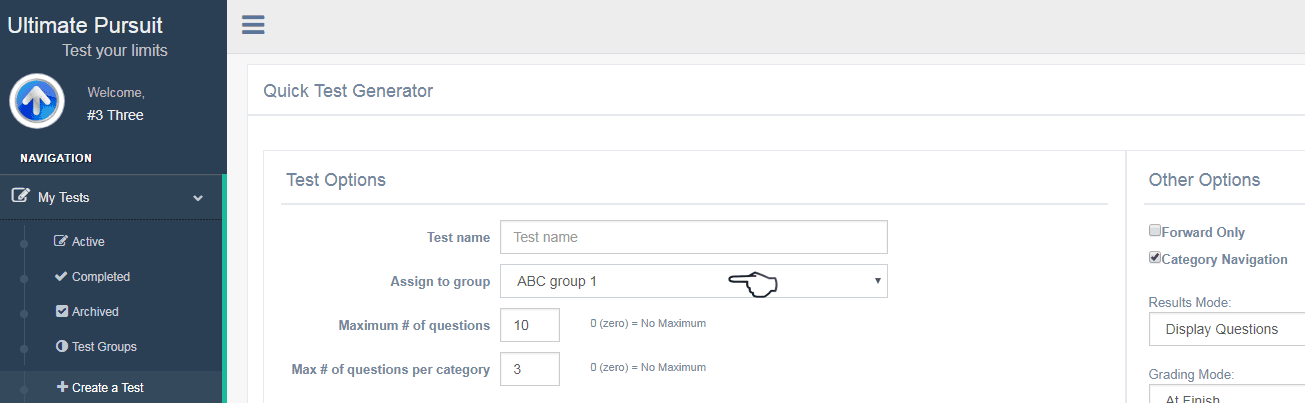How do I create test groups with Ultimate Pursuit?
Login to Ultimate Pursuit
and follow steps below to create you own Test Group:
1. Click Test Groups in the left Navigation area (pictured
below)
2. You can join existing groups or create a new group. To create a new group, fill in
the group name and description fields and click on Create Group.
3. Select (check) your group in the Groups list to join it and click on Update Selections. (You can join other groups as well)
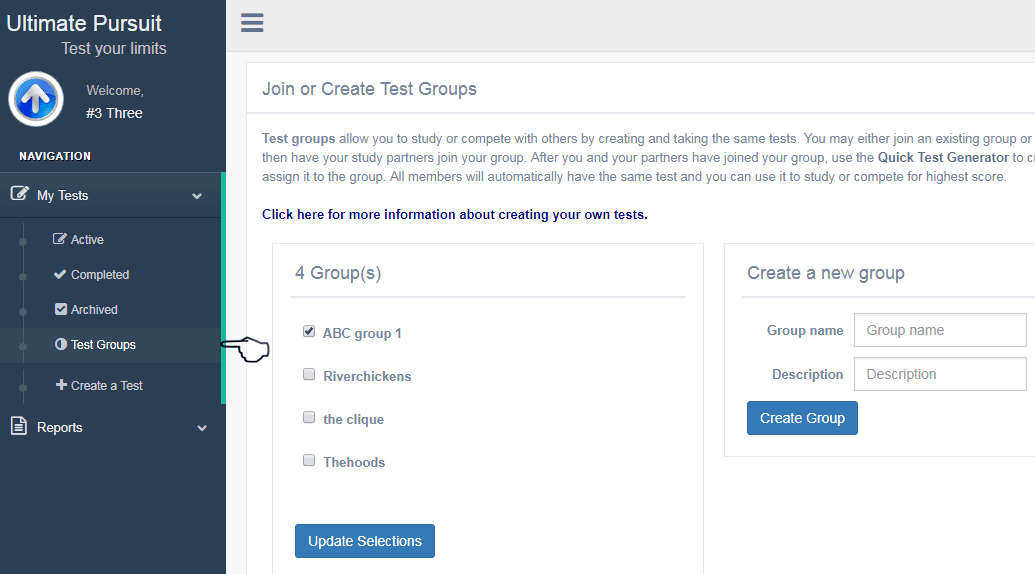
4. Now that you have selected your group, it will show up in the
Assign to Group when creating new tests (pictured below). When you create your own test,
you can assign it only to you or your group. If you assign the test to your group,
other students that belong to your group will also get to take the test. (Note:
Other students will not get your tests until they join your group.)
CLICK HERE
for help with the Quick Test Generator.